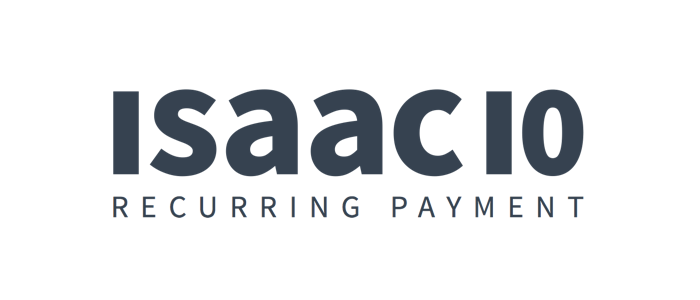isaac10 API Documentation
Welcome the the isaac10 documentation.
Overview
isaac10 offers four ways for integration. Please consult us to find out the best fitting solution for you.
Hosted Pages
isaac10 will host the forms for registering new customers and edit customer accounts. Customers can log in independently from your website. You will get notified about changes via configurable webhooks.
REST API
The REST API marks the lowest integration level. It is meant for integration with backend systems.
JavaScript API
The JavaScript library wraps the REST API. Use the JavaScript API to integrate isaac10 into your website.
isaac10 UI
The issac10 UI is an embeddable Ember.js application. Using the isaac10 UI is the easiest way to integrate isaac10 into your website.
API Integration
REST API
The REST API can be used with any HTTP client. All API requests must use HTTPS and need to be send to:
https://your-subdomain.isaac10.com
Replace your-subdomain with… well… your subdomain.
All REST API calls will respond with the JSON content described in the right panel.
JavaScript API
Load the JavaScript library into the page and initialize the isaac10
JavaScript object as shown on the right side.
<script type="text/javascript" src="https://app.isaac10.com/api/v1/isaac10_api.js"></script>
var isaac10 = new Isaac10("your-subdomain");
All API functions are called on this object and return a Promise which passes
the JSON response of the API call to success and failure.
Authentication
Login
POST /api/v1/authenticate HTTP/1.1
{
"email": "you@example.com",
"password": "customer password"
}
isaac10.login('email', 'password');
Response
{
"success": {
"customer_number": "100001",
"customer_token": "abc123",
"confirmed": true
}
}
{
"success": {
...
"confirmed": false,
"request_confirmation_url": "http://subdomain.isaac10.com/confirm/789"
}
}
If you wish to outsource the customer authentication entirely to isaac10, you can request customer number and customer token, which are needed for the AUTHORIZE header or the JavaScript function .authenticateCustomer() (explained in Customer Authentication), with this API call.
If you are using the JavaScript library, .authenticateCustomer() will be called automatically with the returned customer number and customer token after the request returns successfully.
Params
| Parameter | Description |
|---|---|
Email address of the customer.
|
|
| password | Password of the customer.
|
If email and password are not matching, error 404 will be returned.
Response
| Parameter | Description |
|---|---|
| customer_number customer_token |
Customer number and customer token to be used for Customer Authentication. |
| confirmed | Is the customer confirmed (i.e. clicked on the confirmation link send to her/him after the registration)? true or false. |
| request_confirmation_url | Only present when the customer is not confirmed. A GET request to this URL will trigger sending an email with the confirmation link to the customer. |
Customer Authentication
For using the functions regarding customer specific data, the customer has to be authenticated. The data required for authentication of the customer (API token, customer number) after a register request are returned as customer_token and customer_number and have to be stored in your system.
If you wish to outsource the authentication process entirely to our isaac10 system, you need to embed the API call authenticate - login of customer, returning token and customer number.
REST API
GET /api/v1/... HTTP/1.1
Authorization: Token token="<customer_token>"
If a request requires the authentication of the customer, the customer’s API token has to be sent within the Authorization Header. The customer number, as part of the URL, has to be transferred as well.
JavaScript API
isaac10.authenticateCustomer("<customer_number>", "<customer_token>");
When using the JavaScript API the customer has to be authenticated before his first request of a protected function by using his customer number and his API token. The authentication itself works by the method .authenticateCustomer() with an instance of the isaac10 object. (shown right)
The request authenticateCustomer() itself won’t create a HTTP request. The client’s customer number as well as the customer token gets stored in the isaac10 object and returned (if necessary) with every request.
console.log(isaac10.customerNumber);
// => "<customer_number>"`
console.log(isaac10.customerApiToken);
// => "<customer_api_token>"`
Once customer number and API token of the customer set, they can be displayed as properties of the isaac10 object. (shown right)
Merchant Authentication
In order to use the merchant’s functions you have to authenticate with the system using your merchant API token. To find your merchant API token, see the merchant backend under the following section:
Konfiguration > Allgemeine Einstellungen
REST API
GET /api/v1/... HTTP/1.1
Authorization: Token token="<merchant_token>"
If a request requires the authentication of the merchant, the merchant’s API token has to be transferred within the Authorization header.
JavaScript API
isaac10.authenticateMerchant('merchant_token');
console.log(isaac10.merchantToken);
// => "merchant_token"
When using the JavaScript API you have to authenticate yourself before your first request of a protected function by using your merchant API token. The authentication itself works by the method authenticateMerchant() with an instance of the isaac10 object. (shown right)
Like the equivalent function for the customer, the request authenticateMerchant() won’t create a HTTP request. The merchant’s API token gets stored in the isaac10 object and returned (if necessary) with every request.
Public Functions
getProducts - Retrieving of Product and Plan Data
GET /api/v1/products HTTP/1.1
isaac10.getProducts();
Response
{
"products": [
{
"product_name 1": {
"internal_product_name": "internal_product_name",
"plans": [
{
"plan_name 1": {
"nid": "NID Tarif 1",
"price": [
{
"interval": "monthly",
"cents": 0
},
{
"interval": "quarterly",
"cents": 0
},
{
"interval": "yearly",
"cents": 0
}
],
"setup_fee": null,
"data": ""
}
},
{
"plan_name 2": {
"nid": "NID Tarif 2",
"price": [],
"setup_fee": null,
"data": null
}
},
{
"plan_name 3": {
"nid": "NID Tarif 3",
"price": [
{
"interval": "monthly",
"cents": 2000
}
],
"setup_fee": 500,
"data": null
}
}
]
}
},
{
"product_name 2": {
...
}
}
]
}
This function can be used to display project data on websites. If there’s no products set on the subdomain, an empty array with status 200 will be returned.
Call API Token of external Payment Service Providers
GET /api/v1/api_token HTTP/1.1
console.log(isaac10.apiToken);
// => { "notLoaded": true }
isaac10.withApiToken().then(function() {
console.log(isaac10.apiToken);
// => {
// "sandbox_mode": true,
// "betterpayment_api_key": "123abc",
// }
});
Response
{
"api_token": {
"sandbox_mode": "true",
"betterpayment_api_key": "123abc"
}
}
To be able to use external payment service providers (PSPs) within the system, you need to configure your merchant account by displaying their public API tokens. Those public API tokens can be called by this request.
Customer Registration
Customer registration is done in four steps:
Request the plan data to receive all data that is needed to display the registration form.
(optional) When the customer entered a coupon code, you may check if the entered coupon code is valid.
Register the customer by submitting the entered data for the customer account, subscription, billing address and payment information.
Confirm the subscription of the customer. This step is mandatory. As long as a subscription is not confirmed, it will not show up in your subscription overview and will not be accessible.
Request Plan Data
GET /api/v1/register/plan_nid HTTP/1.1
isaac10.getPlan('plan_nid');
Response
{
"plan": {
"nid": "<plan_nid>",
"product_name": "name of the product",
"internal_product_name": "internal name of the product",
"plan_name": "name of the plan",
"public": true,
"logo_url": "http://path/to/merchant/logo.png",
"imprint_url_de": "http://example.com/imprint_de",
"terms_of_use_url_de": "http://example.com/terms_of_use_de",
"privacy_notice_url_de": "http://example.com/privacy_notice_de",
"withdrawal_notice_url_de": "http://example.com/withdrawal_notice_de",
"imprint_url_en": "http://example.com/imprint_en",
"terms_of_use_url_en": "http://example.com/terms_of_use_en",
"privacy_notice_url_en": "http://example.com/privacy_notice_en",
"withdrawal_notice_url_en": "http://example.com/withdrawal_notice_en",
"success_redirect_url": "",
"instant_redirect": false,
"pricing": "brutto",
"price": [
{ "interval": "monthly", "cents": 1000 },
{ "interval": "quarterly", "cents": 3000 },
{ "interval": "yearly", "cents": 12000 }
],
"setup_fee": 500,
"currency": "EUR",
"data": "Your API data you entered in the product configration",
"always_ask_for_billing_and_payment_data": false,
"vat_b2c": [
{ "country": "DE", "percent": "19.0" },
{ "country": "CH", "percent": "11.0" },
{ "country": "BE", "percent": "19.0" }
],
"vat_b2c": [
{ "country": "DE", "percent": "19.0" },
{ "country": "CH", "percent": "11.0" },
{ "country": "BE", "percent": "19.0" }
],
"merchant_country": "DE",
"additions": [
{
"nid": "NID of addition 1",
"name": "name of addition 1",
"price": [
{ "interval": "monthly", "cents": 100 },
{ "interval": "quarterly", "cents": 300 },
{ "interval": "yearly", "cents": 1200 }
],
"quantifiable": false
},
{
"nid": "NID of addition 2",
"name": "name of addition 2",
"price": [
{ "interval": "monthly", "cents": 200 },
{ "interval": "quarterly", "cents": 600 },
{ "interval": "yearly", "cents": 2400 }
],
"quantifiable": true
}
],
"payment_data_logos": ["visa", "mastercard"],
"payment_data_types": ["invoice", "elv_dtaus"]
}
}
Request the data necessary to display the registration form.
Params
| Parameter | Description |
|---|---|
| plan_nid (in URL) | The NID of the plan |
Response
| Parameter | Description |
|---|---|
| vat_b2b | This key is only included when a B2B VAT list is assigned to the product of the plan. |
Verification of Coupon Code
GET /api/v1/register/coupons/coupon_code?plan=plan_nid HTTP/1.1
isaac10.checkCouponCode(coupon_code, {"plan_nid": "<plan_nid>" });
Response
{
"coupon":
{
"coupon_code": "<coupon_code>",
"cents": 1200,
"message": "Erfolgsmeldung des Gutscheins"
}
}
Params
| Parameter | Description |
|---|---|
| coupon_code | Code of the coupon |
| plan_nid | NID of the plan |
Register
POST /api/v1/register HTTP/1.1
isaac10.register(params);
Request Body / Params
{
"register": {
"plan_nid": "NID of the plan",
"billing_interval": "yearly",
"gender": "female",
"title": "Dr.",
"first_name": "Firstname",
"last_name": "Lastname",
"company": "Company",
"street": "Street 42",
"zip": "12345",
"city": "City",
"country": "DE",
"ustid": "",
"payment_method": "invoice",
"additions": [
{ "nid": "NID addition 1", "quantity": 1 },
{ "nid": "NID addition 2", "quantity": 4 }
],
"coupon_code": "",
"email": "email@example.com",
"password": "password",
"locale": "de"
}
}
Parameters
| Parameter | Description |
|---|---|
| plan_nid | The NID of the plan.
|
| billing_interval | The billing interval for the subscription.
|
| additions | Additions for the plan.
|
| gender | Gender of the subscribing customer.
|
| first_name | First name of the customer.
|
| last_name | Last name of the customer.
|
| street | Street name of the customer’s address.
|
| zip | Zip code of the customer’s address.
|
| city | City of the customer’s address.
|
| country | Name of the country of the customer’s address.
|
| payment_method | The payment method to use. The example shows invoice. For all payment methods and the instructions to integrate them, see Payment Methods
|
| coupon_code | Code number of the coupon.
|
Mail adress of the customer.
|
|
| password | Customer’s password for Login.
|
| locale | The language of the customer.
|
Response
Response
{
"customer_number": "000001",
"customer_token": "abc123",
"plan_nid": "abc123",
"subscription_id": 42
}
| Parameter | Description |
|---|---|
| customer_number, customer_token | The customer number and customer token of the newly created account. Unless you want to use the login function of isaac10 for authenticating your users, you need to save these in your database for authenticating your customers. |
| plan_nid | The NID of the subscribed plan. |
| subscription_id | The ID of the newly created subscription. You need it as a parameter for confirming the subscription. |
Confirmation after Registration
GET /api/v1/customer/<customer_nmber>/thank_you/<subscription_id>/register?double_opt_in=true HTTP/1.1
isaac10.thankYouAfterRegister(subscription_id, { double_opt_in: true });
Response
{
"plan": {
...
},
"subscription": {
"id": "42",
"product_name": "name of the product",
"internal_product_name": "internal name of the product",
"plan_name": "name of the plan",
"begins_at": "2015-08-19",
"term_ends_at": "2015-09-18",
"billing_interval": "monthly",
"next_billing_interval": "monthly",
"status": "ongoing",
"currency": "EUR",
"price": [
{ "interval": "monthly", "cents": 1000 },
{ "interval": "quarterly", "cents": 3000 },
{ "interval": "yearly", "cents": 12000 }
],
"additions": [
...
]
}
}
Params
| Parameter | Description |
|---|---|
| customer_number (REST only) | Number identifying the customer. |
| subscription_id | ID of the subscription. |
| double_opt_in | Should a mail with a confirmation link be sent to the customer? true or false (optional, default: true) |
Every of the following functions register - Customer registration, Adding a new Subscription and Upgrading/Downgrading create a new data record for a subscription, not yet been confirmed. The ID of this subscription created will be used within the “thank you” functions, in order to confirm the newly created record. Consequently calling the “thank you” functions isn’t optional.
All kind of emails for new registrations, double-opt-in and downgrade confirmations will also be initiated by the “thank you” functions.
Response
| Parameter | Description |
|---|---|
| plan | This data is the same as returned by Request Plan Data |
| subscription | The confirmed subscription. |
| subscription.product_name | The name of the product. |
| subscription.internal_product_name | The internal name of the product. |
| subscription.plan_name | The name of the plan. |
| subscription.begins_at | The date when the subscription started. Since this is the response for a new registration, it will be today. |
| subscription.term_ends_at | The date when this term (= the first term) ends. |
| subscription.billing_interval | The chosen billing interval. |
| subscription.next_billing_interval | The billing interval after this term ends. Since this is the response for a new registration, it will be the same as the billing interval. |
| subscription.status | See List Customer Subscriptions. Since this is the response for a new registration, it will be ongoing. |
| subscription.currency | The currency. |
| subscription.price | The prices for the possible billing intervals. |
| additions | The subscribed additions. |
Subscription Management
List Customer Subscriptions
GET /api/v1/customer/customer_number/subscriptions HTTP/1.1
isaac10.getSubscriptions();
Response
{
"subscriptions": [
{
"id": 42,
"product_name": "name of the product",
"internal_product_name": "internal name of the product",
"plan_name": "name of the plan",
"plan_nid": "abc123",
"begins_at": "2014-09-25",
"term_ends_at": "2014-10-24",
"billing_interval": "monthly",
"next_billing_interval": "monthly",
"status": "ongoing",
"currency": "EUR",
"pricing": "brutto",
"price": 3000,
"next_price": 3000,
"additions": [
{
"nid": "NID of the addition",
"name": "name of the addition",
"begins_at": "2014-09-25",
"price": 200,
"next_price": 200,
"quantifiable": true,
"quantity": 2,
"next_quantity": 1
}, {
...
}
],
"total_price": 3400,
"next_total_price": 3200
}, {
...
}
]
}
Params
| Parameter | Description |
|---|---|
| customer_number (in URL) | The ID of the customer. |
Response
An array of all subscriptions of the customer.
| Parameter | Description |
|---|---|
| begins_at | The date when the subscription started. |
| term_ends_at | The date when the current term of the subscription ends. |
| billing_interval | The billing interval the customer has choosen for the current term: monthly, quarterly or yearly. |
| next_billing_interval | The billing interval that gets valid when the next term starts: monthly, quarterly or yearly. |
| status | see table below |
| pricing | Are prices gross or net? brutto for gross, netto for net (yes, these are the german terms). |
| price | Indication in cents for the current term of the subscription without additions. |
| next_price | Indication in cents for the next term of the subscription without additions. |
| additions[] | An array of all subscribed additions. |
| additions[].begins_at | The date when the addition was booked. |
| additions[].price | Indication in cents of the addition for the current term. |
| additions[].next_price | Indication in cents of the addition for the next term. |
| additions[].quantifiable | Is the addition quantifiable? true or false. |
| additions[].quantity | The subscribed quantity of the addition for the current term. Always 1 when the addition is not quantifiable. |
| additions[].next_quantity | The quantity of the addition for the next term. When 0 the addition will be canceled when the end of the term is reached. |
| total_price | Indication in cents for the current term of the subscription including additions. |
| next_total_price | Indication if cents for the next term of the subscription including additions. |
status
| Value | Description |
|---|---|
ongoing |
Subscription is active and not in cancellation |
canceled |
Subscription is canceled, end of contract not reached yet |
expired |
Subscription is canceled, end of the contract is reached |
future |
Subscription contract starts in the future |
Call Customer and Plan data
GET /api/v1/customer/customer_number/subscriptions/new?plan=plan_nid HTTP/1.1
isaac10.getSubscribe(plan_nid);
Response
{
"plan": {
},
"account": {
}
}
Params
| Parameter | Description |
|---|---|
| customer_number (in URL) | The ID of the customer. |
| plan_nid | The NID of the plan. |
Account data of the customer and plan data can be called up in the same request.
Response
| Parameter | Description |
|---|---|
| plan | This data is the same as provided when calling .getPlan(). |
| account | This data is the same as provided when calling .getAccount(). |
Edit a Subscription
Retrieve all necessary data to display an edit form for the subscription with the given subscription_id and a table with all possible up- and downgrade options.
GET /api/v1/customer/<customer_number>/subscriptions/<subscription_id>/edit HTTP/1.1
isaac10.editSubscription(subscription_id);
Response
{
"plan": {
...
},
"billing_data": {
...
},
"payment_data": {
...
},
"subscription": {
"id": 42,
"product_name": "name of the product",
"internal_product_name": "internal name of the product",
"plan_name": "name of the plan",
"begins_at": "2014-09-25",
"term_ends_at": "2014-10-24",
"billing_interval": "monthly",
"next_billing_interval": "monthly",
"status": "ongoing",
"currency": "EUR",
"pricing": "brutto",
"price": [
{ "interval": "monthly", "cents": 3000 },
{ "interval": "yearly", "cents": 36000 }
],
"additions": [
{
"nid": "NID of the addition",
"name": "name of the addition",
"begins_at": "2014-09-25",
"quantifiable": true,
"quantity": 2,
"next_quantity": 1,
"price": [
{ "interval": "monthly", "cents": 1000 },
{ "interval": "yearly", "cents": 12000 }
]
}, {
...
}
]
},
"allowed_transitions": [
{
"nid": "NID of the current plan",
"name": "Name of the current plan",
"transition_type": "self"
}, {
"nid": "NID of another plan",
"name": "Name of another plan",
"transition_type": "upgrade"
}, {
"nid": "NID of another plan",
"name": "Name of another plan",
"transition_type": "downgrade"
}, {
...
}
]
}
Params
| Parameter | Description |
|---|---|
| customer_number (in URL) | The number identifying the customer. |
| subscription_id (in URL) | The ID of the subscription. |
Response
| Parameter | Description |
|---|---|
| plan | Data of the plan. Same as Request Plan Data |
| billing_data | Data of the customer’s billing address. Same as Get Account Data |
| payment_data | Data of the given payment method. Same as Get Account Data |
| subscription | Data of the subscription to edit. |
| subscription.begins_at subscription.term_ends_at subscription.billing_interval subscription.next_billing_interval subscription.status subscription.pricing |
Same as Get Subscriptions |
| subscription.price | The prices for the possible billing intervals. |
| subscription.additions[] | An array of all additions, both subscribed and unsubscribed. |
| subscription.additions[].begins_at | The date when the addition was booked. Is null when the addition is not booked. |
| subscription.additions[].quantifiable | Is the addition quantifiable? true or false. |
| subscription.additions[].quantity | The subscribed quantity of the addition for the current term. Is 0 when the addition is not subscribed. Is 1 when the addition is subscribed and not quantifiable. |
| subscription.additions[].next_quantity | The quantity of the addition for the next term. When 0 the addition is either unsubscribed or will be canceled when the end of the term is reached. |
| subscription.additions[].price | The prices for the possible billing intervals of the addition. The allowed billing intervals will match those of the subscription itself (see above). |
| allowed_transitions[] | Additional information for Upgrading/Downgrading. The table includes all possible plans for up- and downgrading the subscription. |
| allowed_transitions[].nid | The NID of the plan to which can be up- or downgraded. |
| allowed_transitions[].name | The name of the plan to which can be up- or downgraded. |
| allowed_transitions[].transition_type | See table below |
transition_type
| Value | Description |
|---|---|
upgrade |
Changing the subscription to this plan will be considered an upgrade and therefore will be valid immediately. |
downgrade |
Changing the subscriptio to this plan will be considered a downgrade and therefore will be valid when the end of the current term is reached. |
self |
The current plan. Listed in the array for convenience reasons. |
Call of Account, Subscription and Plan Data
GET /api/v1/customer/customer_number/subscriptions/subscription_id/upgrade_downgrade/plan_nid HTTP/1.1
isaac10.getUpgradeDowngradeSubscription(subscription_id, plan_nid);
Response
{
"plan": {
},
"account": {
},
"subscription": {
"id": "6",
"begins_at": "2015-09-21",
"term_ends_at": "2015-10-20",
"billing_interval": "monthly",
"next_billing_interval": "monthly",
"status": "ongoing",
"additions": []
}
}
Params
| Parameter | Description |
|---|---|
| customer_number (in URL) | The number identifying the customer. |
| subscription_id | The ID of the subscription. |
| plan_nid | The NID of the plan. |
Response
| Parameter | Description |
|---|---|
| plan | This data is the same as provided when calling .getPlan(). |
| account | This data is the same as provided when calling .getAccount(). |
| subscription | Data of the created subscription. |
Updating a Subscription
PATCH /api/v1/customer/customer_number/subscriptions/subscription_id HTTP/1.1
isaac10.updateSubscription(subscription_id, params);
Request body / Params
{
"subscription": {
"billing_interval": "yearly",
"additions": [
{ "nid": "NID Tarifergänzung 1", "quantity": "1" },
{ "nid": "NID Tarifergänzung 2", "quantity": "0" },
{ "nid": "NID Tarifergänzung 3", "quantity": "2" }
]
}
}
Response
{
"success": true
}
Change a subscription of a customer. All changes are saved (when valid), but not all take effect immediately.
Changes that take effect immediately
- Raising the quantity of an addition
- Adding an addition (i.e. raising the quantity of a non-subscribed addition above 0)
Changes that take effect when the next term starts
- Changing the billing interval
- Lowering the quantity of an addition
- Cancelation of an addition (i.e. lowering the quantity of a subscribed addition to 0)
Params
| Parameter | Description |
|---|---|
| customer_number (in URL) | The number identifying the customer. |
| subscription_id (in URL) | The ID of the subscription. |
| billing_interval | The period of billing, offered by the merchant.
|
| additions | The addition for a plan.
|
Upgrading/Downgrading a Subscription
POST /api/v1/customer/customer_number/subscriptions/subscription_id/upgrade_downgrade HTTP/1.1
isaac10.upgradeDowngradeSubscription(subscription_id, params);
Request body / Params
"subscription": {
"plan_nid": "NID of the plan",
"billing_interval": "monthly",
"additions": [
{ "nid": "NID addition 1", "quantity": 1 },
{ "nid": "NID addition 2", "quantity": 4 },
]
}
"subscription": {
"plan_nid": "NID of the plan",
"billing_interval": "monthly",
"additions": [
{ "nid": "NID addition 1", "quantity": 1 },
{ "nid": "NID addition 2", "quantity": 4 },
],
"gender": "female",
"title": "",
"first_name": "Maxi",
"last_name": "Mustermann",
"company": "",
"street": "Musterstraße 1",
"zip": "12345",
"city": "Musterstadt",
"country": "DE",
"ustid": "",
"payment_method": "invoice"
}
Response
{
"success": {
"subscription_id": 3793
}
}
Params
| Parameter | Description |
|---|---|
| customer_number (in URL) | The number identifying the customer. |
| subscription_id | The ID of the subscription. |
Validations
The validations and conditions for an upgrade/downgrade are the same as mentioned in chapter Adding a new Subscription.
The conditions for billing address and billing method as mentioned below are the same for this call and, if necessary, must be transferred.
Confirmation after Upgrade/Downgrade
GET /api/v1/customer/customer_number/thank_you/subscription_id/upgrade_downgrade HTTP/1.1
isaac10.thankYouAfterUpgradeDowngrade(subscription_id);
Response
{
"plan": {
},
"subscription": {
}
}
Params
| Parameter | Description |
|---|---|
| customer_number (in URL) | The number identifying the customer. |
| subscription_id | The ID of the subscription. |
Response
| Parameter | Description |
|---|---|
| plan | This data is the same as provided when calling .getPlan(). |
| subscription | This Data is the same as provided when calling .thankYouAfterRegister(). |
As described in Confirmation after Registration the function Upgrading/Downgrading a Subscription creates a new data record for a subscription, not yet been confirmed. The created ID of this subscription will be used here, in order to confirm the newly created record.
Adding a new Subscription
POST /api/v1/customer/customer_number/subscriptions HTTP/1.1
isaac10.addSubscription(params);
Request body / Params
- without costs
{
"id": null,
"subscription": {
"plan_nid": "NID of the plan",
"billing_interval": "monthly",
"additions": [
{ "nid": "NID addition 1", "quantity": 1 },
{ "nid": "NID addition 2", "quantity": 4 },
]
}
}
- with costs (requires billing address/payment method)
{
"id": null,
"subscription": {
"plan_nid": "NID of the plan",
"billing_interval": "monthly",
"additions": [
{ "nid": "NID addition 1", "quantity": 1 },
{ "nid": "NID addition 2", "quantity": 4 },
],
"gender": "female",
"title": "",
"first_name": "Maxi",
"last_name": "Mustermann",
"company": "",
"street": "Musterstraße 1",
"zip": "12345",
"city": "Musterstadt",
"country": "DE",
"ustid": "",
"payment_method": "invoice"
}
}
Response
{
"plan": {
},
"subscription": {
}
}
Params
| Parameter | Description |
|---|---|
| customer_number (in URL) | The number identifying the customer. |
If the plan is with costs and neither billing address nor paymemt method have been given by the customer, the following data has to be transmitted for the subscription of the plan. (see right side)
Validation
| Parameter | Description |
|---|---|
| plan_nid |
The NID of the plan.
|
| billing_interval |
The billing interval for the subscription.
|
| additions |
Additions for the plan.
|
| gender |
Gender of the subscribing customer.
|
| first_name |
First name of the customer.
|
| last_name |
Last name of the customer.
|
| street |
Street name of the customer’s address.
|
| zip |
Zip code of the customer’s address.
|
| city |
City of the customer’s address.
|
| country |
Name of the country of the customer’s address.
|
| payment_method |
The payment method to use. The example shows invoice. For all
payment methods and the instructions to integrate them, see
Payment Methods.
|
Confirmation after Subscription
GET /api/v1/customer/customer_number/thank_you/subscription_id/add HTTP/1.1
isaac10.thankYouAfterAdd(subscription_id);
Response
{
"plan": {
},
"subscription": {
}
}
Params
| Parameter | Description |
|---|---|
| customer_number (in URL) | The number identifying the customer. |
| subscription_id | The ID of the subscription. |
Response
| Parameter | Description |
|---|---|
| plan | This data is the same as provided when calling .getPlan(). |
| subscription | This Data is the same as provided when calling .thankYouAfterRegister(). |
As described in Confirmation after Registration the function Adding a new Subscription creates a new data record for a subscription, not yet been confirmed. The created ID of this subscription will be used here, in order to confirm the newly created record.
Modify Subscription
The modification of a subscription is identical to Adding a new Subscription. isaac10 verifies if a subscription for this product is already existing for the customer.
When upgrading, the plan modification becomes effective immediately whereas when downgrading the plan modification just starts at the end of the respective contract period.
cancelSubscription - Cancel a Subscription
DELETE /api/v1/customer/customer_number/subscriptions/subscription_id HTTP/1.1
isaac10.cancelSubscription(subscription_id);
Response
{
"success": true
}
Params
| Parameter | Description |
|---|---|
| customer_number (in URL) | The number identifying the customer. |
| subscription_id | The ID of the subscription. |
uncancelSubscription - Uncancel a Subscription
DELETE /api/v1/customer/customer_number/subscriptions/subscription_id/revert HTTP/1.1
isaac10.uncancelSubscription(subscription_id);
Response
{
"success": true
}
Params
| Parameter | Description |
|---|---|
| customer_number (in URL) | The number identifying the customer. |
| subscription_id | The ID of the subscription. |
Account functions
Get Customer Account Data
GET /api/v1/customer/<customer_number>/account HTTP/1.1
isaac10.getAccount();
Response
{
"account": {
"account_data": {
"email": "email@example.com"
},
"billing_data": {
"gender": "female",
"title": "",
"first_name": "Maxi",
"last_name": "Mustermann",
"company": "Company",
"addition": "Accounts Department",
"street": "Musterstraße 1",
"zip": "12345",
"city": "Musterstadt",
"country": "DE",
"ustid": "DE1234567890"
},
"payment_data": {
"payment_method": "invoice"
},
"payment_data_logos": ["visa", "mastercard"],
"payment_data_types": ["invoice", "cc_paymill", "elv_paymill"]
}
}
Params
| Parameter | Description |
|---|---|
| customer_number (in URL) | The number identifying the customer. |
Response
| Parameter | Description |
|---|---|
| billing_data | The billing data of the customer. When no billing address present, the returned value is "none". |
| payment_data | Specific data requested according to the method chosen. When returned it will always contain a payment_method field. Further fields depend on the payment method used. See the Payment Methods chapter for further information. When no payment data present, the returned value is "none". |
| payment_data_logos | Logos of the different types of payment methods:
|
| payment_data_types | All possible payment methods of the merchant. Included for convenience reasons. |
Updating the Customer’s Account Data
PATCH /api/v1/customer/customer_number/account/account_data HTTP/1.1
isaac10.updateAccountData(params);
Request body / Params
{
"account_data": {
"email": "new_email@example.com"
}
}
Response
{
"success": true
}
Params
| Parameter | Description |
|---|---|
| customer_number (in URL) | The number identifying the customer. |
Validation
| Parameter | Description |
|---|---|
The Email Address of the customer.
|
Updating the Customer’s Password
PATCH /api/v1/customer/customer_number/account/password HTTP/1.1
isaac10.updatePassword(params);
Request body / Params
{
"password": {
"password": "new_password"
}
}
Response
{
"success": true
}
Params
| Parameter | Description |
|---|---|
| customer_number (in URL) | The number identifying the customer. |
Validation
| Parameter | Description |
|---|---|
| password | The new password of the customer.
|
Updating the Customer’s Billing Address
PATCH /api/v1/customer/customer_number/account/billing_data HTTP/1.1
isaac10.updateBillingData(params);
Request body / Params
{
"billing_data": {
"gender": "female",
"title": "",
"first_name": "Vorname",
"last_name": "Nachname",
"company": "",
"street": "Musterstraße 1",
"zip": "12345",
"city": "Musterstadt",
"ustid": "DE1234567890"
}
}
Response
{
"success": true
}
Update the billing address of the passed customer. When the customer has no billing address, it will be created. However, the returned status code is 200 in both cases.
Params
| Parameter | Description |
|---|---|
| customer_number (in URL) | The number identifying the customer. |
Validation
| Parameter | Description |
|---|---|
| gender | The gender of the customer.
|
| first_name | The first name of the customer.
|
| last_name | The last name of the customer.
|
| street | The street of the customer’s billing address.
|
| zip | The zip code of the customer’s billing address.
|
| city | The city of the customer’s billing address.
|
Updating the Customer’s Payment Method
PATCH /api/v1/customer/customer_number/account/billing_data HTTP/1.1
isaac10.updatePaymentData(params);
Request body / Params
{
"payment_data": {
"payment_method": "invoice"
}
}
Response
{
"success": true
}
Params
| Parameter | Description |
|---|---|
| customer_number (in URL) | The number identifying the customer. |
Validation
| Parameter | Description |
|---|---|
| payment_method | The payment method chosen by the customer.
|
Billing
Calling the Customer’s Bills
GET /api/v1/customer/customer_number/bills HTTP/1.1
isaac10.getBills();
Response
{
"bills":
[
[
{
"type_name": "bill_cancelation",
"bill_number": "0001/2015/X",
"canceled_at": "2015-08-19",
"cents": 2000,
"currency": "EUR",
"url": "http://url/to/bill"
},
{
"type_name": "bill",
"bill_number": "0001/2015",
"billed_at": "2015-08-14",
"cents": 2000,
"currency": "EUR",
"url": "http://url/to/bill"
},
{
"type_name": "first_dunning",
"bill_number": "0001/2015/1",
"billed_at": "2015-08-19",
"cents": 2500,
"currency": "EUR",
"url": "http://url/to/bill"
},
{
"type_name": "first_dunning_cancelation",
"bill_number": "0001/2015/1/X",
"canceled_at": "2015-08-19",
"cents": 2500,
"currency": "EUR",
"url": "http://url/to/bill"
}
]
]
}
Params
| Parameter | Description |
|---|---|
| customer_number (in URL) | The number identifying the customer. |
Response
| Parameter | Description |
|---|---|
| type_name | The status of a bill or dunning. Possible types see below. |
| cents | Exposure the gross amount of an invoice in cents. |
| url | Contains the URL, displaying the download link for the bill. This is according to the API call Download of a PDF bill. |
The field type_nameis according to the dunning level and other states a bill/dunning can have. Possible types are:
| type_name | Description |
|---|---|
| bill | normal bill |
| first reminder second reminder |
payment reminder |
| first_dunning second_dunning third_dunning |
dunning |
| bill_cancelation first_dunning_cancelation second_dunning_cancelation third_dunning_cancelation |
Cancelation of a bill or dunning |
Download of a PDF Bill
GET /api/v1/customer/customer_number/bills/bill_slug/type_name HTTP/1.1
isaac10.downloadBill(url);
Response
{
"url": "https://..."
}
Params
| Parameter | Description |
|---|---|
| customer_number (in URL) | The number identifying the customer. |
| bill_slug | Designation of the bill. |
| type_name | Type of the bill. |
REST API
The return value contains a temporary URL for the PDF file. It’s validity is about one hour. A call of this temporary URL by a get request returns a bill as PDF file.
JavaScript API
The call of the JavaScript function by calling the REST API creates a temporary URL. Subsequently the bill as PDF file is downloading. The temporary URL won’t be returned.
Merchant functions
List all customers
GET /api/v1/customers HTTP/1.1
isaac10.getCustomers();
Response
{
"customers": [
{
"customer_number": "10001",
"customer_token": "abc123",
"account": {
...
},
"subscriptions": [
...
]
}
]
}
List all customers of the merchant. Customers without an ongoing subscription are included, but deleted customers (shown as “deleted” in the customer listing in the merchant backend) are not.
Response
| Parameter | Description |
|---|---|
| customers | An array of all customers of the merchant. |
| customer_number customer_token |
Customer number and customer token to be used for Customer Authentication. |
| account | The account data of the customer including billing address and payment data. See Get Customer Account Data. |
| subscriptions | All subscriptions of the customer. See List Customer Subscriptions. |
Create a new customer
POST /api/v1/customers HTTP/1.1
// not implemented, REST only
Request body
{
"customer": {
"email": "customer@example.com",
"password": "password",
"locale": "de"
}
}
Response
{
"success": {
"customer_number": "100001",
"customer_token": "abc123"
}
}
Create a new customer for the merchant. The created customer will not have a billing address, no payment information and no subscription. The customer is also created as confirmed (i.e. no double-opt-in) and can therefore log in immediately after it’s creation.
Params
| Parameter | Description |
|---|---|
| email, password, locale |
The email, password and locale for the new customer. See Register for further details. |
Response
| Parameter | Description |
|---|---|
| customer_number, customer_token |
The customer number und customer token of the created customer. |
Set customer custom data
PATCH /api/v1/customers/<customer_number>/custom_data HTTP/1.1
isaac10.setCustomerCustomData(customer_number, data);
Request body / Data
Whatever you want. Please use responsibly, this is not a challenge.
Response
{
"success": true
}
You may set custom data for any of your customers. The data can be anything, there are no validations. It will be stored as-is in the database. To read the data see Get customer custom data.
Get customer custom data
GET /api/v1/customers/<customer_number>/custom_data HTTP/1.1
isaac10.getCustomerCustomData(customer_number);
Response
Whatever you set at the customer. The content type "text/plain" is used.
Retrieve the data you set with Set customer custom data.
List bill clearance
GET /api/v1/bills HTTP/1.1
isaac10.getClearance();
Response
{
"bills": [
{
"id": 123,
"product_name": "name of the product",
"customer_number": "100001",
"currency": "EUR",
"brutto_amount": 11900,
"netto_amount": 10000,
"vat_amount": 1190,
"bill_items": [
{
"invoice_text": "the text appearing on the PDF invoice document",
"brutto_base_amount": 4760,
"netto_base_amount": 4000,
"vat_base_amount": 760,
"brutto_amount": 9520,
"netto_amount": 8000,
"vat_amount": 1520,
"quantity": 2,
"billed_from": "2016-03-17",
"billed_to": "2016-04-16"
},
...
]
},
...
]
}
List all bills in the system that are not cleared. These appear in Bills > Clearance (german: Rechnungen > Rechnungsfreigabe) in the merchant backend. Please note that these bills do not have a bill number. The bill number is generated when a bill get’s cleared.
Clear bill
PATCH /api/v1/clearance/<bill_id> HTTP/1.1
isaac10.clearBill("bill_id");
Response
{
"success": true
}
Clears the bill with the given ID.
Params
| Parameter | Description |
|---|---|
| bill_id | The ID of the bill to clear. Retrieve it by calling List Bill Clearance. |
Creating an extra bill item
POST /api/v1/bill_items HTTP/1.1
isaac10.createBillItem(params);
Request body / Params
{
"bill_item": {
"customer_number": "100001",
"internal_product_name": "internal product_name",
"invoice_text": "Text, being displayed on the bill",
"amount_cents": "2000",
"quantity": "1",
"vat": "19.0",
"billed_from": "2015-03-12",
"billed_to": "2015-04-11"
}
}
Response
{
"success": true
}
Validation
| Parameter | Description |
|---|---|
| customer_number |
|
| internal_product_name |
|
| invoice_text |
|
| amount_cents |
|
| quantity |
|
| vat |
|
| billed_from | The start date of the bill item.
|
| billed_to | (optional) The end date of the bill item. When no end date is given, only the start date will be displayed on the bill.
|
Payment Methods
Possible Payment Methods
isaac10 supports the following payment methods:
The parameter payment_method specifies, which payment method gets stored. Each payment method requires different additional parameter.
Depending on the payment method chosen, the output also differs in payment_data when calling the customer’s data.
Invoice
Parameters for request body (full request body depends on request)
{
"payment_method": "invoice"
}
For payment upon invoicing no further specifications are necessary.
Response values for payment data (full response depends on request)
{
"payment_data": {
"payment_method": "invoice"
}
}
Integration with JavaScript library
As payment on invoice doesn’t require further specifications, transferring the value invoice is sufficient.
Direct Debit (SEPA)
For the payment upon direct debit (SEPA) isaac10 offers two different methods:
- integration of Micropayment:
"payment_method": "elv_micropayment" - creation of SEPA-XML files, which you can deposit yourself at the bank:
"payment_method": "elv_dtaus". This method is traditionally known as “garage clearing”.
Parameters for request body / params when Micropayment is used
(full request body / params depend on request)
{
"payment_method": "elv_micropayment",
"account_holder": "name of account holder",
"iban": "the IBAN"
}
Response values for payment data when Micropayment is used
(full response depends on request)
{
"payment_data": {
"payment_method": "elv_micropayment",
"account_holder": "name of account holder",
"iban": "the IBAN"
}
}
Parameters for request body / params when garage clearing is used
(full request body / params depend on request)
{
"payment_method": "elv_dtaus",
"addr_name": "name of account holder",
"bank_iban": "the IBAN"
}
Response values for payment data when garage clearing is used
(full response depends on request)
{
"payment_data": {
"payment_method": "elv_dtaus",
"account_holder": "name of account holder",
"iban": "the IBAN"
}
}
Params
| Parameter | Description |
|---|---|
| account_holder or addr_name |
|
| iban or bank_iban |
|
Integration with JavaScript library
Account holder and IBAN can be called directly and be transferred to the respective JavaScript function. The transfer to Micropayment (elv_micropayment) will be made by isaac10 on the server side. Regarding SEPA-XML files (elv_dtaus), data will be stored by isaac10 itself.
Credit Card
For the payment by credit card isaac10 offers two different methods:
- isaac10’s own integration:
"payment_method": "cc_betterpayment". This is a white label solution provided by Better Payment - Micropayment integration:
"payment_method": "cc_micropayment".
A transfer of credit card information with the REST API is not possible for legal reasons. Credit card numbers must never be transferred to your or our servers. Therefore only a client side integration through an iframe, directly provided by the payment provider, is a possible solution. However, in case you did the client side integration of the iframe yourself, the returned tokens can be transferred to isaac10 through the REST API.
Request body for REST integration: cc_betterpayment
Parameters for request body when Better Payment is used
(full request body depends on request)
{
"payment_method": "cc_betterpayment",
"transaction_id": "transaction-ID of Better Payment"
}
To identify a payment transaction, Better Payment uses a transaction_id. Also the transfer of credit card information without immediate processing of a payment transaction (method used by isaac10) is treated in the same way. After a successful transfer of credit card information to Better Payment, the transaction_id can be sent over to isaac10.
Response: cc_betterpayment
Response values for payment data when Better Payment is used
(full response depends on request)
{
"payment_data": {
"payment_method": "cc_betterpayment",
"expire_month": "03",
"expire_year": "15",
"card_last4": "1234"
}
}
| Parameter | Description |
|---|---|
| expire_month and expire_year | The expiry date of the credit card. |
| card_last4 | The last four digits of the credit card number. |
Request body for REST integration: cc_micropayment
Parameters for request body when Micropayment is used (full request body depends on request)
TODO
TODO
Response: cc_micropayment
Response values for payment data when Micropayment is used (full response depends on request)
TODO
TODO
Integration with JavaScript library
Integration Example for JavaScript
<!DOCTYPE html>
<html>
<head>
<script type="text/javascript">
$(function() {
function registerParams() {
var params = {
email: $('#email').val();
/* all further data */
};
if ($('#payment_method_elv_micropayment:checked')) {
$.extend(params, { payment_method: 'elv_micropayment',
account_holder: 'read value',
iban: 'read value' });
} else if ($('payment_method_cc_betterpayment:checked')) {
$.extend(params, { payment_method: 'cc_betterpayment' });
}
return params;
}
/* initialize isaac10 library */
var isaac10 = new Isaac10('my-subdomain');
/* when payment with credit card is choosen: display iframe */
$('#payment_method_cc_betterpayment').on('change', function() {
if ($('#payment_method_cc_betterpayment:checked')) {
isaac10.displayCreditCardiframe('#credit-card-iframe', 400, 300);
}
});
/* when "Place Order" is clicked: send values to payment provider and
isaac10 */
$('#register-form').submit(function(event) {
event.preventDefault();
isaac10.register({register: registerParams()});
});
});
</script>
</head>
<body>
<h1>Register</h1>
<!-- register file -->
<form id="register-form">
<input type="text" name="email" id="email" />
<!-- ...and all further information requested -->
<!-- radio buttons for choosing payment method -->
<label for="payment_method_elv_micropayment">
SEPA
<input type="radio"
name="payment_method"
value="elv_micropayment"
id="payment_method_elv_micropayment" />
</label>
<label for="payment_method_cc_betterpayment">
credit card
<input type="radio"
name="payment_method"
value="cc_betterpayment"
id="payment_method_cc_betterpayment" />
</label>
<!-- iframe to transfer credit card data -->
<div id="credit-card-iframe"></div>
<!-- submit button for registration -->
<button>Place Order</button>
</form>
</body>
</html>
The JavaScript library (in comparison to an own implementation) offers an easy integration into your front end. The procedure is the same for both, elv_betterpayment and elv_micropayment. Implementation procedure is as follows:
1. Place a <div> in the HTML code
where the iframe for the credit card form should be placed into.
2. Display the credit card iframe
by calling the function isaac10.displayCreditCardiframe(selector, width, height). The call and therefore the display can be linked to a JavaScript event, e.g. choosing a radio button.
- selector is the jQuery selector for the
<div>, where the iframe shall be rendered - width and height are the dimensions of the iframe
3. Transmit the credit card data
by calling one of the functions that transmit payment data to isaac10 (e.g. registration of a new customer with isaac10.register(...) or updating of payment data isaac10.updatePaymentData(...)). Pass "payment_method": "cc_betterpayment" or "payment_method": "cc_micropayment" as payment method in the params hash without any additional data. This can be linked to a JavaScript event too, e.g. clicking a button Place Order.
The JavaScript library identifies the payment method and understands that the iframe got loaded and the customer entered his payment data in the iframe. The transmission of the data to Better Payment/Micropayment and the processing of the return values is done internally in the library. Then the transmission of the payment data (and all further information, depending on the called function) to isaac10 will be executed.
The example on the right shows the use of the JavaScript library to build a registration page. Please note that it is only complete for credit card payment. There is a radio button for SEPA payment but the necessary text fields for IBAN and account holder are missing. We will provide a complete example soon.
PayPal
Parameters for request body
(full request body depends on request)
{
"payment_method": "paypal"
}
Response values for payment data
(full response depends on request)
{
"payment_data": {
"payment_method": "paypal"
}
}
Params
For the payment with PayPal no further parameters (aside from "payment_method": "paypal") need to be passed.
However, when using the REST integration, you must pass special successURLs and failureURLs to the PayPal API to make PayPal send the billing agreement back to issac10 and not directly to your website. (Description TODO)
When using the JavaScript library, the billing agreement of PayPal is sent to isaac10 automatically. This is described below.
Setup in Merchant Configuration
The input mask for your PayPal ID (normally your email address with PayPal) and the display of given agreements on behalf of PayPal, as far as this payment method is activated for you, can be found in
Settings > Payment methods
Integration with JavaScript library
With our isaac10 JavaScript library you can call up the In-Context-Express-Checkout by what PayPal customers conclude a billing agreement with the merchant. This billing agreement will be maintained in the background by isaac10 in order to use it for further debiting.
Please follow these steps:
1. Call a function which transfers the payment data
e.g. .register() or .updatePaymentData() and pass "payment_method": "paypal" in the params.
2. In case of registration: Authenticate the customer
by using the customer number and customer token received by step 1. This is unnecessary if you changed the payment data of an existing customer. The authentication must have been already done in this case (otherwise you could not have called the function for changing the payment data in the first place).
3. Call the function to process PayPal
which is named .processPaypal(successURL, failureURL).
- successURL: PayPal redirects to this URL in case the customer confirms the payment via PayPal.
- failureURL: PayPal redirects to this URL in case the customer cancels the payment via PayPal.
After the call the express checkout window by PayPal will open which redirects the customer to PayPal. Please keep in mind that you have to call the subscription confirmation (Confirmation after Registration, Confirmation after Upgrade/Downgrade or Confirmation after Subscription) when the successURL is opened.
isaac10 UI
Embedding and Initialization
Embedding and Initialization
<script type="text/javascript" src="https://app.isaac10.com/api/v1/isaac10_api.js"></script>
<script type="text/javascript" src="https://app.isaac10.com/ui/isaac10_ui.js"></script>
<script type="text/javascript">
// Initialization of JavaScript API
var isaac10 = new Isaac10("your-subdomain");
// Initialization of isaac10 UI
isaac10UI.setup({
"isaac10Instance": isaac10,
"fetchTemplate": "bootstrap3",
"locale": "de"
}).render("#isaac10-ui");
</script>
Rendering
<div id="isaac10-ui"></div>
To be able to use the isaac10 UI, the JavaScript library of isaac10 must be loaded as well. See right side, for how to initialize the isaac10 UI and render it on your website.
Configuration
| Parameter | Description | Possible Values |
|---|---|---|
| isaac10Instance | An instance of the Isaac10 object. |
|
| fetchTemplate | the HTML templates (or handlebar templates) to be loaded |
|
| overrideTranslations | See Overwriting and Adding Translations | A JavaScript object, structured like a translation file. |
| locale | The language that should be used in the isaac10 UI |
|
Display the isaac10-UI
The call of .render() rendered the isaac10 UI in the HTML element, referenced by the passed jQuery selector (as shown in the given example: the element with ID #isaac10-ui). The element should be a <div> tag but can be anything else.
Navigating through the isaac10-UI
The page to be displayed is controlled by an URL anchor. If the isaac10 UI is rendered on a page with an URL without anchor, only a test page will be displayed, stating: isaac10-UI works!
The following pages are available:
- the Registration Page for new Customers
- Overview and forms for account data
- bills overview
- subscriptions overview and forms to have the subscriptions managed
More pages can be reached by clicking on the links on these pages.
Customer specific Pages
isaac10.authenticateCustomer("<customer_number>", "<customer_token>");
To display the pages and forms involving account-, billing- and subscription-data the customer need to get authenticated via the JavaScript-API (see Javascript tab).
You receive the parameter customer_number and customer_token with the form on Registration Page for new Customers (or alternatively by Register a Customer via API).
URL anchors
| Called Page | Anchor |
|---|---|
| account data | #/account |
| billing data | #/bills |
| subscription data | #/subscriptions |
Registration Page for new Customers
URL anchor
#/plan/plan_nid
Params
| Parameter | Description |
|---|---|
| plan_nid | The NID of the plan. |
Transfer Data to your System
Please go to your merchant-backend
Settings > Integration settings
This area offers you options to modify the register webhooks. You can chose a HTTP method (GET/POST) and enter an URL. By completing a new registration successfully the data will be transferred to the configured URL using the chosen HTTP-method.
Please file the values of customer_number und customer_api_token in your system. They are needed to authenticate the customer and therefore to display the overview pages.
Overwriting and Adding Translations
// your translations
var customTranslations = {
"de": {
"defaults": {
"save": "send"
}
}
};
// Initializing the JavaScript API
var isaac10 = new Isaac10("ihre-subdomain");
// Initializing the isaac10UI
Isaac10UI.setup({
"isaac10Instance": isaac10,
"fetchTemplate": "bootstrap3",
"locale": "de",
"overrideTranslations": customTranslations // <--------------------
}).render("#isaac10-ui");
By initializing the isaac10 UI you can overwrite or add translations employing the parameter overrideTranslations.
Therefore you need to generate a JavaScript object which has the same structure as the translation file (see JavaScript tab).
You can use the currently used translation file in not minified form (as coffee script) as template to be downloaded here:
https://app.isaac10.com/ui/translations.coffee
Apply custom Templates
<script type="text/x-handlebars"
data-template-name="isaac10-ui/components/div-accountDataFields">
// Embed the handlebars template for the account data fields component here.
//
// The component used when fetching the Bootstrap 3 templates is shown below
// as an example.
</script>
{{! isaac10-ui/components/div-accountDataFields}}
<div class="{{if errors.email 'has-error'}}">
<label for="emailField">
{{t 'components.divAccountDataFields.emailLabel'}}
</label>
{{input type="text" value=email id="emailField"}}
{{#if errors.email}}
<div class="error">{{errors.email}}</div>
{{/if}}
</div>
You also can integrate the isaac10 UI forms as blank pages in case you prefer to use your own templates. Therefore you must initiate the isaac10 UI with fetchTemplate: false. As a result none of the templates will be reloaded and forms will be rendered to the given HTML element which has to contain the handlebars elements. These elements need to have the format to be seen on the right side.
Some CSS classes are already implicated (like 'has-error‘). All elements can easily be modified with own CSS classes e.g. for validation failure for the foundation CSS framework (see right side).
Additional information
Enabled billing intervals
isaac10 offers three billing intervals:
- monthly
- quarterly
- yearly
Not all billing intervals are available at all times. A billing interval is enabled when there is a price defined for that billing interval:
- When registering a new customer, adding a new subscription or upgrading/downgrading a subscription, the billing interval must be enabled on the plan that should be subscribed.
- When updating a subscription, the billing interval must be enabled on the subscription you are about to update. There may be billing intervals available for a specific subscription that are not available for it’s plan and vice versa as you, as a merchant, can edit a subscription in you merchant backend and add or remove prices for the subscription. This alters the enabled billing intervals for the subscription without altering the plan.